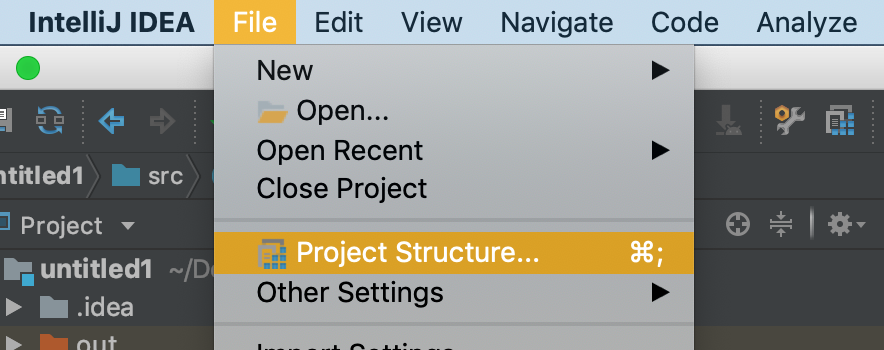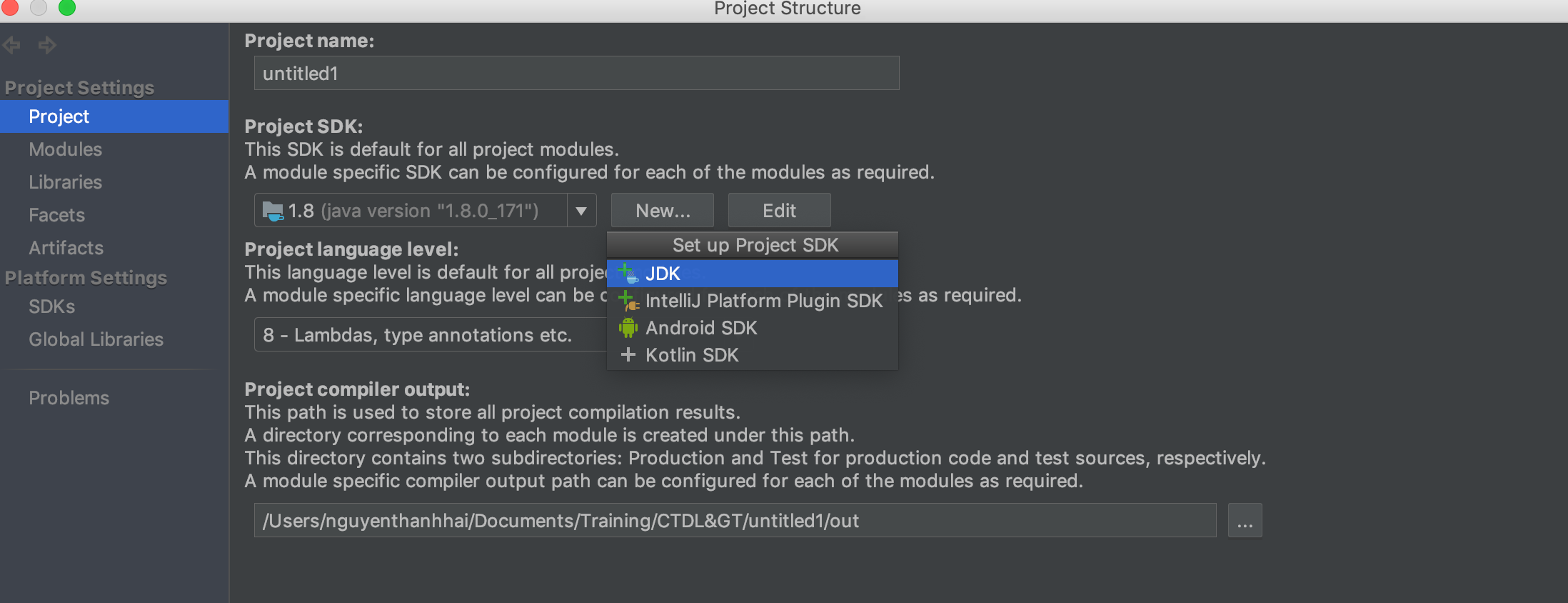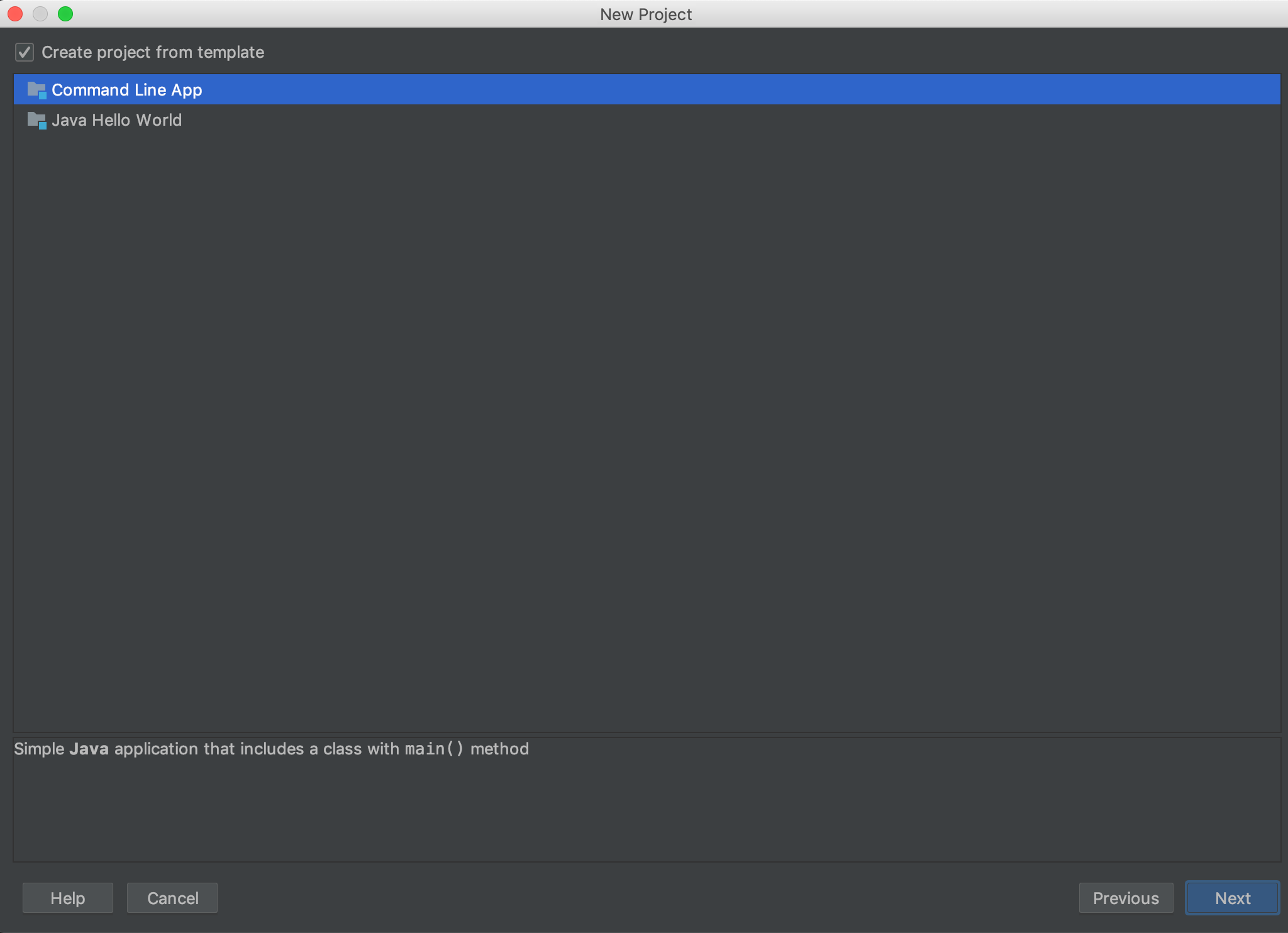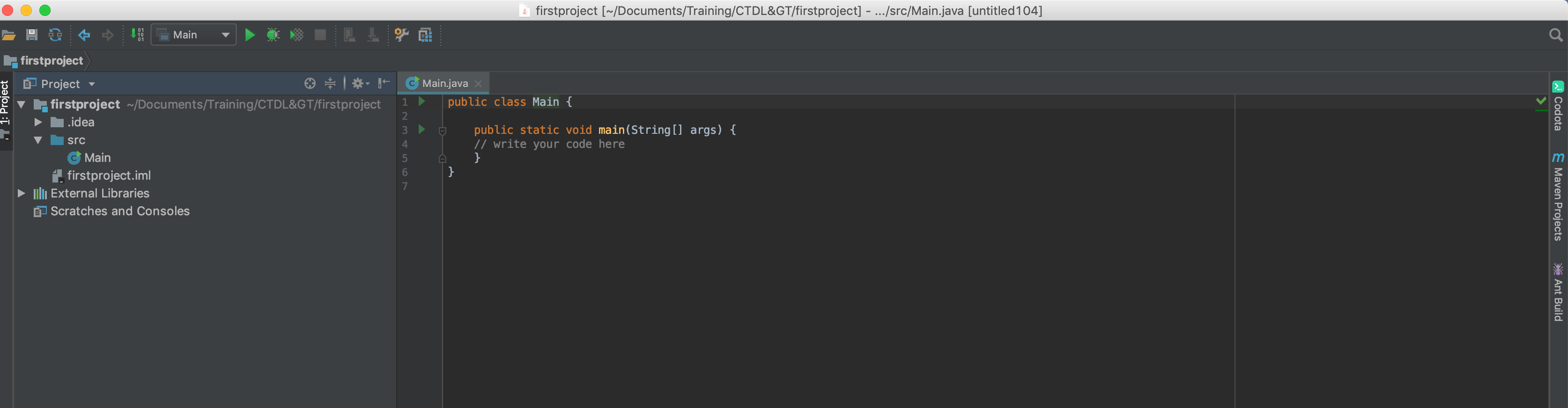Mục lục
Mình đã từng sử dụng nhiều IDE để lập trình java. Và bản thân mình thấy intellij là IDE tốt nhất mà mình từng sử dụng. Thế nên trong loạt bài này chúng ta sẽ lập trình trên IDE Intellij.
Bây giờ mình sẽ hướng dẫn các bạn tạo project command line trong intellij.
Bước 1: Tải IntellIJ và JDK
Link download Intelij: tại đây
Link download JDK: tại đây
Chạy file setup của intellij và jdk. Lúc cài đặt cứ mặc định bấm next hết đi nghen =).
B2: Setup JDK cho intellIJ
B1: Chọn file -> Project structure ->Project
B2: Chọn project JDk -> chọn new -> chọn đến đường dẫn bạn đã cài đặt JDK
B3: Tạo một project command line mới trong intelij
Chọn file -> new -> project
java -> next
Create project from template -> command line app -> next
Đặt tên project -> finish
Sau khi tạo thành công chúng ta sẽ chuyển đến màn hình coding
Trong thư mục src có file class Main.java đây là file mà chương trình sẽ khởi chạy đầu tiên. Chúng ta sẽ code tại đây nhé.